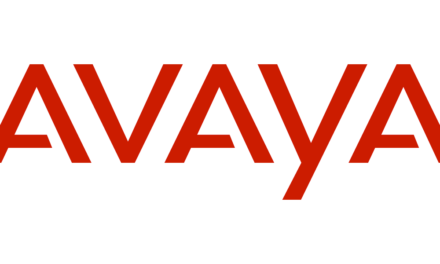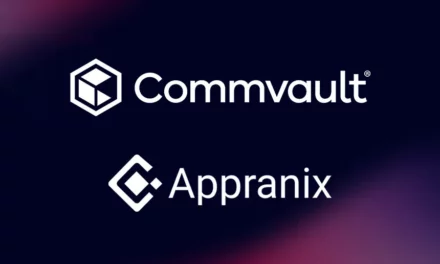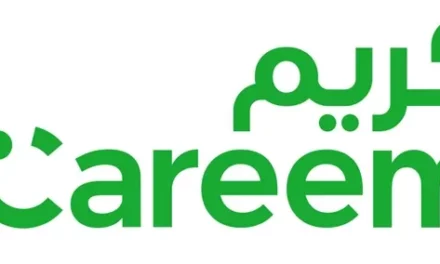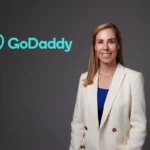7 Ways to Protect Your Personal Information with Facebook

For most internet and social media enthusiasts, Facebook offers a great social network for friends and family to share information and experiences with one another. But In order to better protect your personal information on Facebook, here are a few steps you can take and implement today:
1. DO A PRIVACY CHECKUPWhat is It?Privacy Checkup walks you through three quick steps to help make sure only the people you want can see your stuff. You can review who you’re posting to, which apps you’re using, and the privacy of key pieces of information on your profile. How to Do It?The Privacy Checkup is always available via your Privacy Shortcuts on desktop (just click on the lock in the upper right hand corner of your screen).
Screenshots: here.
2. DO A SECURITY CHECKUPWhat is it? Recently, we launched Security Checkup worldwide on desktop (mobile version is coming). Learning from the success of Privacy Checkup, we created a similar tool to help people quickly & easily access some of the security controls available for their accounts. These controls can still be accessed at any time in Security Settings. Using Security Checkup, you can take actions like:
Log Out of Unused Devices: easily log out of devices you haven’t used in a while or forgot about, so you’re only logged into Facebook on the devices and browsers you approve.
Login Alerts: If you turn on this feature, Facebook will send you a notification or email alert if someone tries to log into your account from an unfamiliar device or browser.
Using Strong & Unique Passwords: The strength of your password is more important than how often you change it. Don’t use your Facebook password anywhere else online and never share it with anyone.
How to Do It? Sometime over the next few weeks, you’ll see a reminder at the top of your News Feed. Click “Get Started” and follow the prompts through three easy steps.
Screenshots: here.
3. TURN ON LOGIN APPROVALSWhat is It? If people are only going to make one change to maximum security for their account, this is it. Commonly known as two-factor authentication (2FA), login approvals provide an extra security step whenever you log in from a new device. Facebook will send a notification or email with a special code to complete the login process. How to Do It? To turn on login approvals, go to “More” and tap “Settings.” From there, select Security Settings, and check the box next to “Login Approvals.”
4. SET YOUR TRUSTED CONTACTS
What is It? Trusted contacts are friends you can reach out to if you ever need help getting into your Facebook account (e.g. you forget your Facebook password and can’t get into your email account to reset it). The next time you can’t get into your account, your trusted contacts will receive special, one-time security codes from Facebook. You can then call your friends to get the security codes and together, those codes will help restore access to your account.How to Do It?Go to your “Security Settings.” Click “Trusted Contacts” and select 3-5 friends whom you know you can turn to in a bind.
5. CONTROL WHAT INFORMATION YOU’RE SHARING WITH APPS VIA FACEBOOK LOGINWhat is It?Ever logged into an app using your Facebook account? Most likely, you have. More than 80% of the top 100 grossing apps have Facebook Login, including some of your favorites like Airbnb, Etsy, Nike+ Running, and more.
When you log in, there’s now a quick and easy way to control what information you’re providing to the app (such as your Likes, photos, birthday, hometown, etc.) This is a completely new and redesigned control screen that we first announced last year, and just a few months ago it finished rolling out in all apps that have Facebook Login.
How to Do It?When you’re logging into an app using Facebook Login, just click “Edit the Info You Provide.” This will bring you to a list of all the personal information the app is requesting from you. You can check or uncheck each piece of information, line by line, to control what you share with the app. Plus, you don’t have to be afraid the app will post on your timeline without your consent — with Facebook Login, you choose whether to let the app post on your behalf.
6. DOUBLE-CHECK THE APPS CONNECTED TO YOUR FACEBOOK ACCOUNTWhat is It? If you use Facebook Login to log into apps with your Facebook account, it’s a good idea to periodically review the apps you have connected to your account. This helps ensure you’re only connecting your Facebook account to apps that you trust, and use regularly.How to Do It?Simply visit your App Settings page on Facebook to review all of the apps that you’ve connected to your account. You might find some that you don’t really use anymore — and you can easily disconnect these apps from accessing your Facebook account using the controls on the App Settings page.
Screenshots: Here – App Settings.
7. GET TO KNOW YOUR ACTIVITY LOGWhat is It?If you’re constantly paranoid that you posted or Liked something accidentally, this will set your mind at ease. Your Activity Log includes all your Facebook activities, organized by the date they happened. This could include posts you’ve liked, posts you’ve commented on, friend requests you’ve accepted, check-ins or photos you’ve been tagged in, etc.
Only you can see your Activity Log. For example, you can use Activity Log to see which friends’ posts you liked over the past month or to go back and change the audience of a post you made in the past. It’s a good idea to check in on your Activity Log regularly.How to Do It?Visit your profile and click “View Activity Log” in the bottom-right corner of your cover photo.
***some extra points***
HOW DO I REVIEW TAGS THAT PEOPLE ADD TO MY POSTS BEFORE THEY APPEAR?
https://www.facebook.com/help/247746261926036Tag review is an option that lets you approve or dismiss tags that people add to your posts. When you turn it on, any time someone tags something you posted, that tag won’t appear until you approve it.
To turn on tag review:
Click at the top right of any Facebook page and select Settings
In the left column, click Timeline and Tagging
Look for the setting Review tags people add to your own posts before the tags appear on Facebook? and click Edit to the far right
Select Enabled from the dropdown menu
When tag review is enabled, you’ll get a notification when you have a post to review. You can approve or ignore the tag request by going to the post.
Note: When you approve a tag, the person tagged and their friends may see your post. If you don’t want your post to be visible to the friends of the person tagged, you can adjust this setting.
HOW DO I USE APP PASSWORDS?
https://www.facebook.com/help/413023562082171#App passwords are one-time passwords you can use to log in to your apps and help keep your Facebook password safe. If you have login approvals turned on, you won’t have to wait to receive a code when you use an app password. Instead, you can skip login approvals and log in immediately.
To get an app password:
Go to your Security settings in the App Passwords section, click Edit
Click Generate app passwords and then follow the on-screen instructions
Note: We’ll save a list of the apps you generate app passwords for, but we won’t save the passwords. If you log out of any of your apps, generate a new password.
CONTROL WHO CAN FRIEND AND FOLLOW YOU
https://www.facebook.com/help/www/273948399619967/Who can add me as a friend?
By default, anyone on Facebook can add you as a friend. If you’d like to change who can send you friend requests:
Click in the top right of any Facebook page and select Settings
Click Privacy in the left column
Click Edit next to Who can send you friend requests?
Select an audience from the dropdown menu